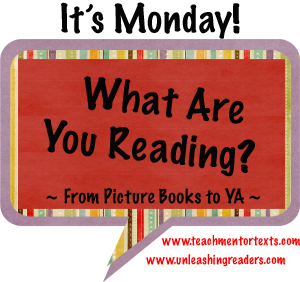
1.
Open Application and select the pencil at the top
of the page to create new note
2.
Rename your note by deleting “Note May 31, 2013”
and insert the name of the text feature you will present
3.
Choose your paper (click on wrench in top right
corner, then click on Paper)
4.
Click on + to add your photos into
your page (top right corner); click or drag photo into your note to insert; resize,
crop, and add caption; click “edit” to
add writing
5.
Explain your non-fiction text feature and how it
helps you to understand the text
Text
Options:
a. Click on “t” to type in text;
change color/font/size/style on keyboard
b. Click on pencil or highlighter
to write or highlight important information; change color and size by
double-clicking on the icon
c. The eraser allows you to erase
mistakes with marker or highlighter
Voice Over:
a. Add voice over by clicking on the speaker
icon (recording starts immediately)
b. Read your text loud and clearly
c. Press the speaker icon to stop; press
“triangle” to replay; press speaker again to add
No comments:
Post a Comment